Newsletter Email Problems
As an artist, my monthly newsletter email is an important way for me to stay connected with my audience and share my latest watercolour paintings and news. However, it has come to my attention that some subscribers may not be receiving the newsletters. In this article, I will provide information to help troubleshoot the issues and provide solutions to ensure that all subscribers receive the newsletters.
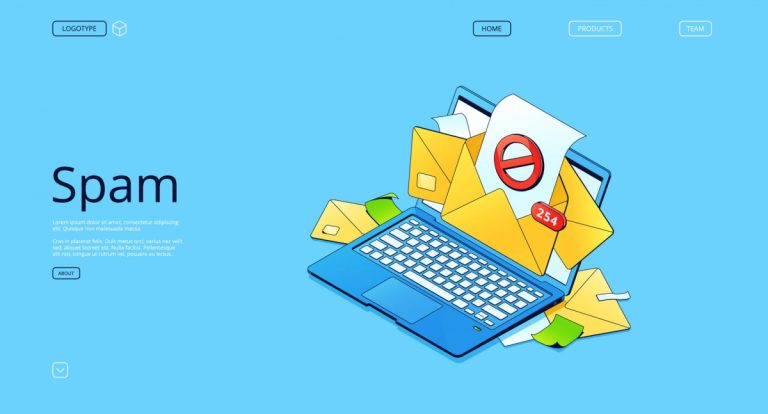
Subscription Not Confirmed
The first thing to check is whether you have confirmed your subscription to the newsletter. If you have not yet confirmed your subscription, please check your email and follow the instructions in the confirmation email to confirm your subscription. Once confirmed, you should start receiving the newsletters.
Spam Filters
If you have confirmed your subscription and are still not receiving the newsletters, the issue may be related to spam filters. Please check your spam folder to ensure that the newsletters have not been mistakenly marked as spam. If the newsletters are in your spam folder, please mark them as “not spam” to ensure that they are delivered to your inbox in the future.
Gmail Promotions
Another possible issue is that the newsletters may be going to your promotions or updates tab. If you use Gmail, please check these tabs to see if the newsletters are there. If you find the newsletters in these tabs, please drag them to your primary inbox to ensure that they are delivered to the correct folder in the future.
Correct Email Address
If you have tried these solutions and are still not receiving the newsletters, please ensure that your email address is correct. If you have changed your email address, please update your subscription by visiting the subscription page on my website and entering your new email address. This will ensure that the newsletters are sent to the correct email address.
White Listing My Email Address
Here are detailed instructions on how you can whitelist my email address for the top 5 email software/providers:
- Gmail: To whitelist an email address on Gmail, follow these steps:
- Open an email from the sender you wish to whitelist
- Hover over the sender’s name and click “Add to contacts” in the pop-up box
- Click “Save”
- Outlook: To whitelist an email address on Outlook, follow these steps:
- Open an email from the sender you wish to whitelist
- Right-click on the email address and select “Add to Outlook Contacts” or “Add to Safe Senders List”
- Click “Save”
For more information, you can visit the Microsoft Office Support Centre.
- Apple Mail: To whitelist an email address on Apple Mail, follow these steps:
- Open an email from the sender you wish to whitelist
- Right-click on the sender’s email address and select “Add to Contacts”
- Click “Done”
For more information, you can visit the Apple Support Centre.
- Yahoo Mail: To whitelist an email address on Yahoo Mail, follow these steps:
- Open an email from the sender you wish to whitelist
- Click on the three dots next to the sender’s name and select “Add to contacts”
- Click “Save”
- AOL Mail: To whitelist an email address on AOL Mail, follow these steps:
- Open an email from the sender you wish to whitelist
- Click on the sender’s name and select “Add to address book”
- Click “Save”
By following these instructions, you can whitelist my email address and ensure that you receive important emails, including newsletters. If you encounter any issues, it is recommended to contact the support team for your email provider for further assistance.
If none of these solutions work, please reach out to me so that I can investigate the issue further. I am committed to ensuring that all subscribers receive my newsletters and will work to resolve any issues promptly.
Thank you for your continued support, and I look forward to sharing my latest watercolour paintings and news with you in the future.
